Creating Popular Posts Widget Appear More Attractive
On this occasion I want to share about how to make popular posts widget appear more attractive. Actually, this widget is the widget itself belongs Blogger added some CSS code to make it look more attractive and the other from the other.
Screenshot :
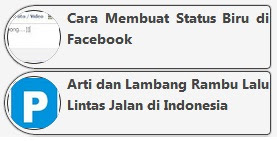
How do I make it? Please observe the steps below:
1. Log into your Blogger account :
2. Click the Design & Edit HTML
3. Click the Download full template as a precaution in case something goes wrong later in editing.
4. Please find the code ]]></b:skin>
5. Place the following code under the code ]]></b:skin>
<style type='text/css'>
.PopularPosts .item-title{display:yes}
.PopularPosts ul li {
border-radius:50px 0px 0px 50px;
float: left;list-style: none outside none;margin: 1px !important;padding: 1px !important;
border: 1px solid #444;
overflow: hidden;
box-shadow: 0px 0px 1px #333;
font-style: normal;
font-weight:bold;
width: 100%;
height:60px;
border-radius:35px 5px 5px 35px;
}
.PopularPosts ul li:hover{
background: -moz-linear-gradient(top, #FFFFFF 1%, #5c5c5c 50%);
overflow: hidden;
color: #414141;
width: 100%;
height:60px;
border: 1px solid #ffffff;
box-shadow: 0px 0px 2px #ffffff;
}
.PopularPosts ul li img {
padding:1px ;
margin:1px;
margin-top:3px;
border-radius:35px 35px 35px 35px;
-webkit-transition: all 0.3s ease;
-moz-transition: all 0.3s ease;
transition: all 0.3s ease;
border: 1px solid #333;
height: 50px;width:50px;
overflow: hidden;
}
.PopularPosts ul li img:hover {
border:1px solid #ffffff;
border-radius:25px 25px 25px 25px;
background: -moz-linear-gradient(top, #FFFFFF 1%, #5c5c5c 50%);
box-shadow: 0px 0px 10px #ffffff;
}
</style>
6. Click the Save Template button ..
7. Put your Popular Posts widget and configure it as you wish.
Good Luck :)
Good Luck :)
Creating Popular Posts Widget Appear More Attractive
9 out of 10 based on 10 ratings. 9 user reviews.
Di terbitkan pada :









0 komentar:
Post a Comment